Recover Deleted Files Free With EaseUS Data Recovery Wizard 12.0

EaseUS Data Recovery Wizard 12.0 is a data recovery program designed to scan & recover lost & deleted files from both internal and external hard drives and recover them. The recovery software program is very easy to use, with a friendly user interface and straight forward instructions to follow.
EaseUS Data Recovery Wizard Professional review article is based on the latest 12.0 version which I downloaded and installed on my computer, I scanned my computer for deleted files which also included deep scan, the scan produced results and finally it was time to recover some files – that’s everything I did and what I am going to cover in this article.
Table of Contents [show]
EaseUS Data Recovery Wizard Professional Review Timeline
- Installation
- Quick scan & Deep scan
- Scan results
- Recovery
- Verdict which includes a summary with pros and cons.
#1. Installation
After downloading the free setup from the EaseUS website. I proceeded by installing EaseUS Data Recovery Wizard Professional 11.6 on my windows desktop computer.
You install the EaseUS Data Recovery Wizard Professional 12 the normal way. No need for special settings. After installation, you would be redirected to a web page on your browser showing you “Installation Successful”.
#2. Quick Scan & Deep Scan
You are done installing EaseUS Data Recovery Wizard Professional 12, time to open the software and do some serious scanning which can take 1-3 hours or more depending on the size of the hard disk drive you are scanning.
There are two types or levels of scanning EaseUS Data Recovery software uses: Quick Scan and Deep scan. For a better, well round recovery result, I strongly suggest you wait till the deep scan is done before moving to the next step because deep scan gets you more files than the quick scan. In my personal scan, i got the following results;
- Quick Scan: Found 153,722 files (54.28GB)
- Deep Scan: Found 1,140,131 files (452.63GB)
Quick scan & Deep scan Guide
- Select the drive you want to scan.
- Click on scan.
- Monitor the progress of the quick scan.
- When quick scan is complete, deep scan starts.
- Deep scan takes longer, don’t be tempted to skip deep scan because as I said above, deep gives you so much more files to recover. While quick scan gives you a few hundreds of thousands of files to recover, deep scan gives you millions of recoverable files which widely increases your recovery net by more than 100%.
- When deep scan is complete. Let’s move on to the next step.
#3. Scan results
After quick & deep scan you would see the scan results showing you all the files that can be recovered. One common problem at this stage is the fact that you won’t recognize most of the files showing in the scan results.
The Solution:
- I suggest starting your search by sorting the files by file extensions or general names like CAMERA, OFFICE, PDF, ARTISTS and so on.
#4. Recovery
This is the most crucial part of this entire process is Recovery. After scanning your hard disk drive using both quick & deep scan which probably took hours, you selected the files you want to recover and it’s time to recover those precious files – But wait! You can’t because you can’t recover even a single file using EaseUS Data Recovery Wizard Professional 12 free version which i found very bad but I understand it’s business but I would advise they have a limited number of files free users can recover before they need to upgrade to premium users.
In case you were wondering what the prices look like, check the picture below for a table of all their prices, listings and packages.
#5. Verdict
My EaseUS Data Recovery Wizard Professional review verdict comes in 3 parts – Pros, Cons & My Summary.
The Pros:
Starting with the pros which the users, developers and owners of EaseUS Data Recovery Wizard Professional would love so much.
- Free Software Download.
- Easy to use and simple user interface.
- Fast quick and deep scanning.
- Extensive scan results showing millions of recoverable files available.
The Cons:
Critics, competitors and users of the product would love this section. Which is basically saying the truth which was the sole-purpose of this article. So here goes:
- No free recovery option which means after spending hours scanning you can;t recover a single file as a free user. You need to upgrade to premium user.


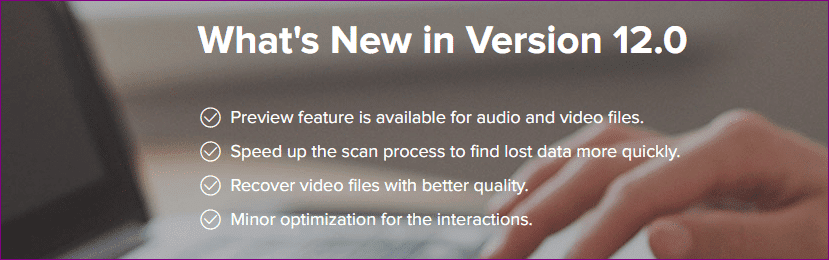







No comments